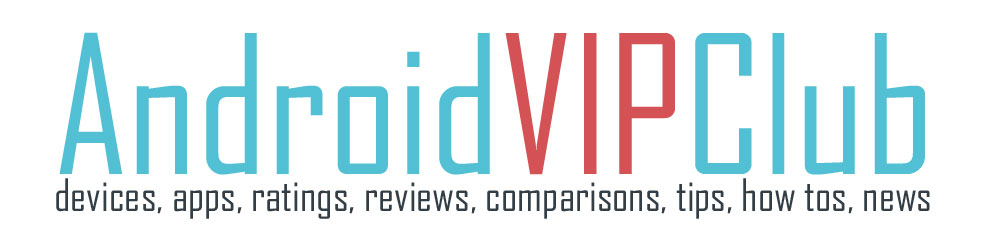LG G2 is a great phone with a lot of apps and hidden tips. We will help you learn your device and do much more things with these smart tips.
For every tip we created a video, you can find it in the following playlist. So check the videos and the steps and then try the tips on your own LG G2.
ALL THE TIPS IN VIDEO
KNOCK ON
If you need to turn on your device, you just tap twice on the screen, this is called Knock On and is really useful as you don’t need to use the back button to turn on and off the screen. To enable it go to Settings, General, Gestures and enable the Screen On/Off feature.
QUICK NOTE
To get quick access to Quick Notes and take a note or note something on your screen, press the home button and swype up. Then you can see two icons, the google search on the left and quick note on the right. Select the quick note icon and start taking notes.
EDIT YOUR PANELS
You can have 7 different front page panels and add apps and widgets. To add these panels, edit them, change the order they appear, just put two fingers on the screen and bring them together. Doing this you go to the Home screen settings. You can add a panel by pressing the + button on the down right section of the screen, remove a panel by holding it and then moving it to the bin and change the order the panels appear by holding the panels and move them next to another. You can also set the home panel. Press the big Set default Home screen and all the panels have a little home button. Choose which panel you want as your home screen and it is now set as your Home Screen.
QUICK ACCESS CAMERA
If you want to quick access your camera app, it’s very easy to do it. You don’t need to unlock your phone, you just need to press down for 3 seconds your volume down button on the back of the phone. After 3 seconds, the camera app is launched and you can take a picture.
SMART SCREEN, SMART VIDEO
You can set your device to watch for your eyes. If the device can see that you are not looking on the device, it turns the screen off to save battery. If you are looking on your device, then it holds the screen on. This is called Smart Screen. To enable it, go to Settings, Display, scroll down and find Smart Screen and enable it. On Smart Video (right below) the device will pause the video if it understands that you are not looking on the screen.
SMS THEMES
You can change how the conversation looks like on your SMS. Just open the SMS app and tap the menu button, then select settings and conversation theme. Now you can select the background and the bubble icons.
GALLERY
You can select the size of the thumbnails on your gallery. You can make the thumbs bigger or smaller by zooming in and out with your fingers on the screen. Moreover you can get quick access to the photo menu by long pressing an image. You can see the options and share, delete or move the photo.
GUEST MODE
You can set your phone to have a guest mode. To have a guest mode you have to lock your device with pattern lock. You set two different pattern locks, one for guest lock and one for the full smartphone. In guest mode you can only get access to some apps, not all of them. To set the Guest Mode go to Settings – General – Guest Mode. First set a pattern for guest mode (different from the lock pattern you use). Then select the apps to appear on Guest Mode. Press the + button on top right to add more apps. Then enable the Guest Mode. Now you have two patterns, one for you and one for guest.
AUDIO ZOOM
On your LG G2 you can audio zoom on a specific source of sound when videotaping. Open your Video app and start shooting. If you want to focus on a specific person ex. singing, tap the audio zoom button and then you can see the recording focusing on that person singing.
SHOOT WITHOUT HANDS
You can take a photo just by saying smile without touching the photo button. Open the camera app, go to Settings and select on to the first option, Cheese shutter. Now you can say Cheese, Smile, Whiskey, Kimchi or LG and the photo takes a shoot.
QSLIDE APPS
You can use QSLIDE apps to have two apps open on your phone. Drop down the notification bar and select on QSLIDE app like Internet. You can see a small box opening on your screen with a browser. Tap a domain and then you can move the box on your screen (by taping the left up button) or make it bigger (by tapping the bigger symbol) or make it more or less transparent by moving the top bar. The QSLIDE app remains on the screen and you can open other apps on your screen too.
CONTROL YOUR TV
It’s really easy to use your LG G2 as a remote control. Go to the Quick Remote app and press the + button. Enter the device you want to control (TV, Set top box, audio, DVD, Blu-ray, Air conditioner, Projector). Select the type of the device and make the test if it works. It’s the best TV remote app we have see until now.