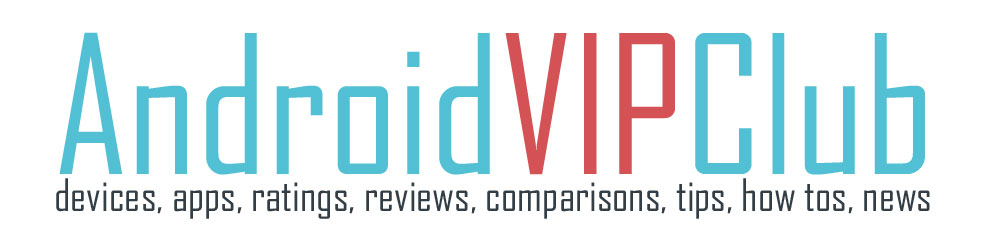Google introduced a new notes app for Android devices. I like it very much.
Google had not notes app and this one is happy, easy to use and can be synced through Google Drive so I can have my apps always with me.
[bq_right]Android device used: Google Nexus 4
Android version: Android 4.2
App used: Google Keep (free)[/bq_right]
Tips for the app
– Add a quick note. Just open the app and write a quick note. There is no need to save as there is an auto save. Tap the palette and add a color to the note. Or press the square with the arrow to open the note
– If you want to delete a note, swipe right with your finger
– Create a list (a shopping list, a movies-to-see list). Tap the V button, add a title and the list items
– Create a voice note. Press the micorphone, start speaking. If connected to the net, the app will transform your words to text. This is a cool feature.
– Create a photo note. Just press the camera button on the app and take a shot.
– By default you see two columns of notes, you can view it in single mode. Press the 3 dots (up right) and choose Single-column view.
– You add your Google account and sync your notes with Google Drive. It’s easy. Press the 3 dots (up right) and add your account or switch to a new account.
– You can always see your notes at drive.google.com/keep.
– Add a widget to your home screen or lock screen (if you use Android 4.2) so as to have quick access to the note app. You can find the widget on the widgets section of your phone.