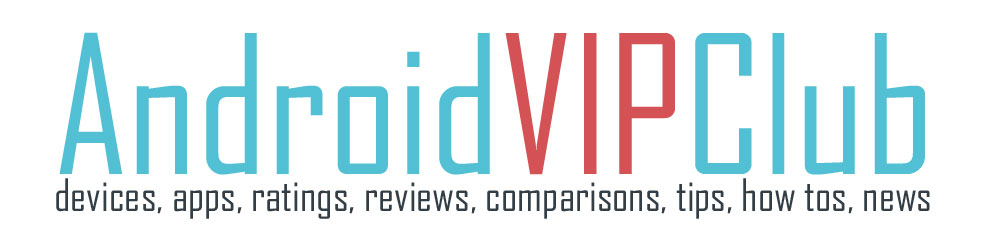Did you buy a new Android phone? Good choice. And you abandoned your Windows Phone? Great choice. So here we are going to help you with your contacts. Although Google and Microsoft are in war and make our lives harder, there is a pretty simple solution to move our contacts from our Windows Phone to our new Android phone.
The contacts on Android phones can be stored and synced with Gmail Contacts or directly in this link https://www.google.com/contacts/ (sign in with your Google account).
All we need to do is make the contacts on our Windows Phone available to Google Contacts and then sync them to our device.
Steps
1. Connect and sync your Windows Mobile phone to your computer using outlook or outlook express as you did till now.
2. Open Outlook and go to File
3. Click on Import and Export
4. Select Export to a File then Next
5. Select Comma Separated Values (Windows) then Next
6. Click on Contacts, click on Browse and select the drive to export the file.
7. Visit Google Contacts and click on More button.
8. Select Import and browse to find the file you just exported.
9. Then sync your phone with Google account.
That’s it! Your contacts will appear on your phone.
Tips:
- In Gmail you can merge contacts if they are about the same person
- Some times you need to manually open the CSV-file (exported from Outlook) in a spreadsheet programme (like Excel) and rename the columns. That will happen if your contacts are not correctly imported to your Google account. That will happen if you live in no English speaker countries (like Greece). Also keep in mind that different programs use different delimiters for CSV.
- You can also export your contacts to Hotmail (now Outlook.com) and then do the same steps to export and upload them to Android
- If you need help, please let a comment and I will help you!