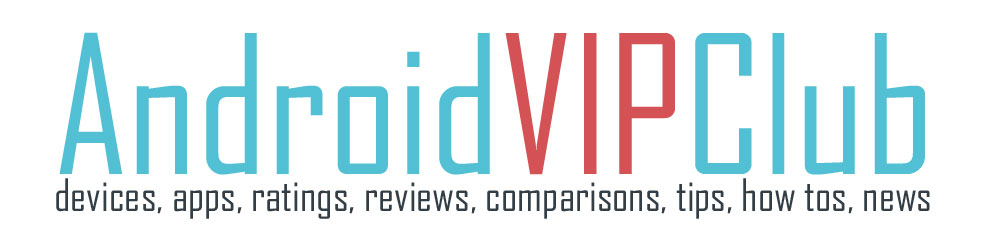HTC One M8 has a really powerful camera that can take shots that can be edited after they are shot. You can change the focus of the photo and play with your photos. It’s a very interesting feature that has great results on taking photos.
You can also make 3D photos and add some wonderful effects. To use Duo Camera features, just launch the camera and take a shot.
Then go to the gallery and press the edit button and you can see the extra features on the horizontal bar.
WHEN DUO CAMERA WORKS
To use the Duo Camera these settings must be enabled or disabled:
• Scene: Auto
• Flash: Off
• Filters: None
• Aspect ratio: Wide 16:9
• Zooming: Zoom slider should be at the minimum zoom level.
• Continuous shooting: Not supported
General rules
• Hold HTC One so that you don’t block the second camera lens.
• You can’t use a cropped photo.
• You can’t apply Duo Effects more than once to a photo.
Lighting
• Use Duo Camera in an environment where there is a good light source. Post-
processing effects for Duo Camera do not work for low light photography or when you’re using the camera flash.
• If lighting is uneven, like when the background is a little bit under or overexposed, tap to adjust the exposure settings.
Composition
• Match your subject with an interesting background. Positioning your subject with some lights or a garden in the background will add color and distinction to your photo, especially if you’ll use the UFocus feature in Gallery.
• Post-processing effects for Duo Camera may not work if your subject and background are too close or when you’re taking a close-up shot. So, mind the distance (1m – 2m) between your subject and your background, as well as the distance between the camera and your subject.
• Duo Camera doesn’t support zooming.
THE INCREDIBLE DUO EFFECTS
Be creative and use Duo Effects for amazing results. You can do creative things with your photos such as changing the subject of the focus, applying artistic filters to the background, changing the angle of the photo, and more. Let’s see what you can do.
UFocus
It’s easy to change the focus in a photo taken with the Duo Camera. With UFocus you can create different versions of the same moment, anytime.
1. In Gallery, open the photo you want in full screen, tap it, and then tap the edit button.
2. Tap Effects and then choose UFocus
3. Tap anywhere on the photo to focus on objects in the same relative distance.
Foregrounder
Give your photos an artistic touch such as applying a pencil sketch look to the background.
1. In Gallery, open the photo you want in full screen, tap it, and then tap the edit button.
2. Tap Effects and then choose Foregrounder .
3. Tap one of the thumbnails to apply the effect.
4. Tap anywhere on the screen to change where to apply the effect.
5. Tap ν on the top of the screen to save the photo.
Seasons
1. In Gallery, open the photo you want in full screen, tap it, and then tap the edit button.
2. Tap Effects and then choose Seasons.
3. Tap a season to apply the effect.
4. On the upper right side of the screen tap the calendar icon or the balloon to add a timestamp or location information on the photo.
5. Tap ν on the top of the screen to save as photo or Save as video.
Dimension Plus
3D photos? They are really great! With Dimension Plus you can create the illusion that the photo was taken at a different angle.
1. In Gallery, open the photo you want in full screen, tap it, and then tap the edit button.
2. Tap Effects and then choose Seasons.
3. Try any of the following:
• Tilt HTC One to see the photo from different angles.
• Tap 3D button at the bottom-left corner and then drag your finger on the screen to change the andles.
5. Tap ν on the top of the screen to save.
Make better 3D photos
1. While editing your photo with the Dimension Plus effect, tap the edit button on the upper right side of the screen.
2. Draw an outline around the objects you want as your main subjects. You can refine your selection by using the pencil+ or pencil- tools.
3. Tap Done to finish selecting your subjects.
CAMERA TIPS ON VIDEO