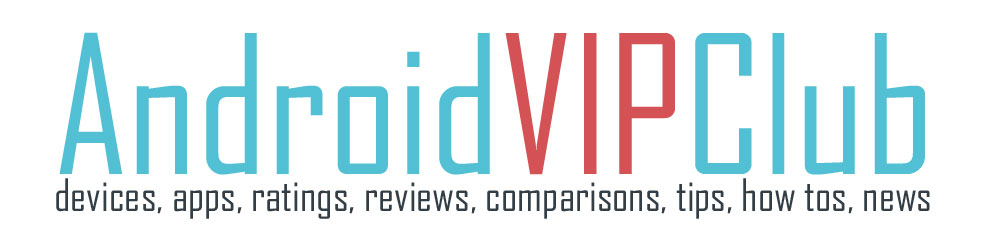It’s very easy to use Task Manager and have a multitasking experience on your Android device and especially in fast devices like Samsung Galaxy Tab Pro.
Of course all Android devices have this ability to switch between open apps and make your life easier.
The device can run applications simultaneously and some applications run in the background.
To use Task Manager you have to press the double windows button and check which applications are running on the device. You can then end running applications to extend battery life and free your RAM.
You can also uninstall applications from your device and see how much memory is used by applications.
TASK MANAGER FOR MULTITASKING
1. Press the double windows button to open the Task Manager
2. Press an app that runs on the background to open it on your screen
3. You can also touch Recent apps and go to the Task manager.
4. Touch each tab for options:
– In Active applications you can view the applications running on your
device. Touch End to terminate an application or End all
to terminate all running applications.
– In Downloaded you can view applications installed from Google
Play. Touch Uninstall to remove an application from
your device.
– In RAM manager you can see the amount of Random Access
Memory (RAM) currently in use. Touch Clear memory to
clear inactive and background processes.
– In Storage you can view internal (System storage) and external
(SD card) storage memory statistics.
THE STEPS ON VIDEO