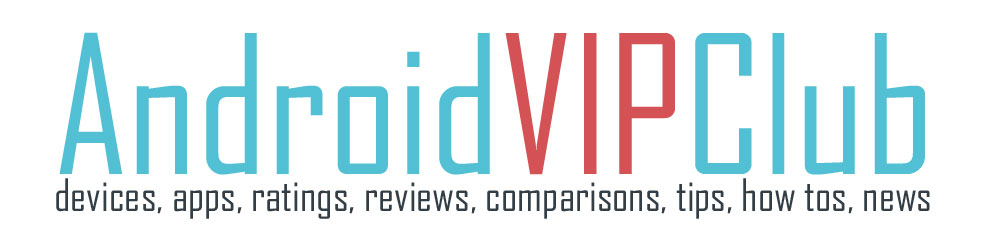HTC One M8 is a great phone. Here are some tips and tricks to answer, reject and volume down your device automatically.
Lift phone to auto answer a call
You must first enable that feature, go to settings, select Call, and then select Auto answer calls. Then you can automatically answer an incoming call without touching answer. If the phone rings, lift the phone, look at the screen to check who’s calling and then hold it to your ear. The phone understands the move and answers automatically.
Flip to mute the device
If the device is facing up when someone calls, then you can simply turn it upside down to reject the call. You must enable that feature, go to Settings and then select Sound and go down and find Flip to mute (a single call) or mute always (it will keep muted after the first call while it is facing down)
Lower the ring volume automatically
You can automatically lower the ring volume when the phone rings. Just pick HTC One up when a call comes in to lower the ring volume automatically. To turn this feature on go to settings, select Sound and then enable Quiet Ring on pickup. This feature is very useful when you are on a restaurant or a meeting and the phone is on the table.
Increase the ring volume automatically
This feature is great when you have your device on your pocket. Pocket mode makes HTC One recognize when your phone is in your bag or pocket and raise the ring volume automatically to be sure to hear it when the environment is noisy. You can turn this feature on if you go to Settings, select Sound, and then select Pocket mode.
STEPS ON VIDEO