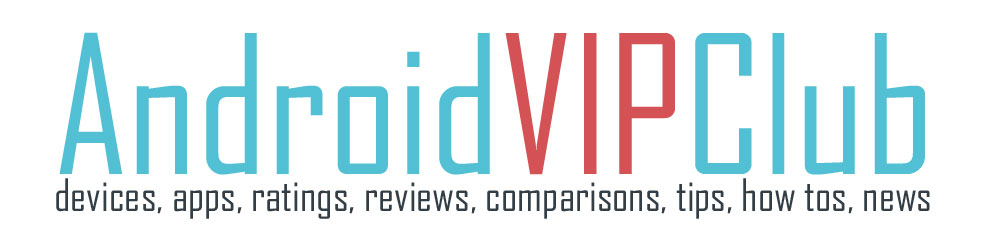Erina wants to set her own notification sound when an SMS arrives at the phone. It’s true that a lot of devices don’t have a lot of options for notifications and SMS so we want to add our own.
You need your own MP3 file and a way to add the file on your phone (connecting your device to your PC or not).
Set custom SMS notification sound by connecting your device to your PC
1. Connect your device with the cable to your PC
2. Open the file browser and go to your phone
3. Find the SD card then Media then Audio. If there is a folder inside called Notifications, that’s good. If not create a folder called Notifications.
4. Drag and drop the MP3 file from your computer to this Notifications folder.
5. After the file is moved, restart your device.
6. When the device is on, open the SMS app.
7. Press the 3 dots down right and select Settings
8. Go down to find Notifications, Sound and select the MP3 from the list
That’s it! The notification for SMS is now your choice!
Set custom SMS notification sound without connecting the device to your PC
1. If you cannot connect the phone to your PC, find and download OI File Manager (for free from Google Play).
2. Send the MP3 file from your PC to your Gmail or your Dropbox account.
3. Download the MP3 file and open the OI File Manager
4. Go to the downloads folder (select storage – sd card – download) and long press the MP3 file
5. Press the copy sign on the top of the screen
6. Go to SD card – Media – Audio folder and if there is not a notification folder inside, create one.
7. Press the three dots on the top right of the screen and select Paste.
8. Restart your device.
6. When the device is on, open the SMS app.
7. Press the 3 dots down right and select Settings
8. Go down to find Notifications, Sound and select the MP3 from the list
That’s it! When you receive an SMS the sound will be yours!