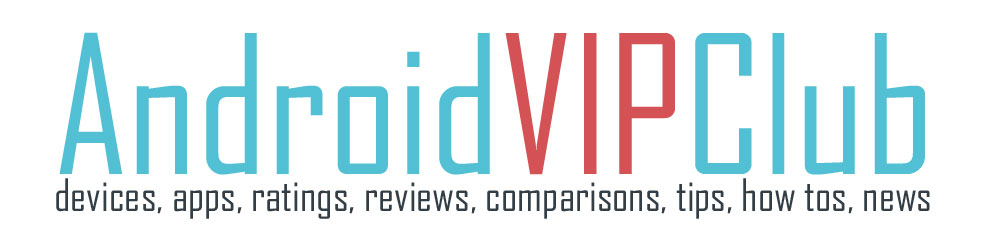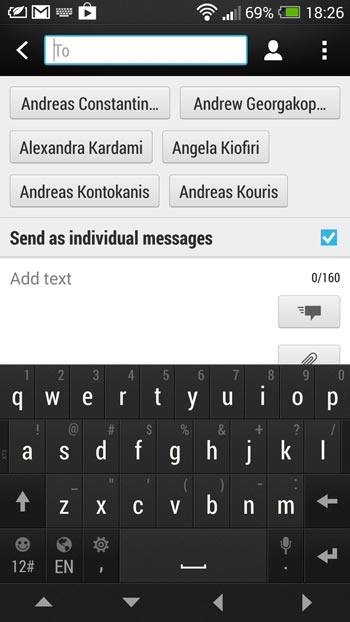 You want to invite a lot of people to a party? Need to send the same SMS to all your family? It’s easy to create a group and use it to send the same SMS or add multiple contacts to a single SMS.
You want to invite a lot of people to a party? Need to send the same SMS to all your family? It’s easy to create a group and use it to send the same SMS or add multiple contacts to a single SMS.
In both cases with a single tap, you send the same SMS to everyone and then you can receive notifications if the message was delivered.
It’s easy to create a group or add multiple contacts, off course you will pay for each SMS (if the group has 9 contacts or if you add 9 contacts as receivers to the SMS, you pay 9 SMS, not one).
SEND SMS TO MULTIPLE CONTACTS
1. Open the SMS app
2. Create new SMS
3. Edit the SMS text
4. Start typing the names of the receivers or tap the face icon (next to the “to”).
5. You can see all your contacts with a checkbox
6. Check the contacts you want to receive the SMS
7. Press Done
9. Press Send. Now the SMS is flying to their phones.
SEND SMS TO A GROUP
1. First you need to create the group
2. Open your People or Contacts app
3. Swype left to find the Groups tab
4. Press the + symbol (on right top)
5. Select a name for the group
6. Press Save.
7. Select the group and press the + symbol to add contacts on this group.
8. Press Save. Now the group is ready and has plenty of contacts.
9. Open the SMS app
10. Create new SMS
11. Edit the SMS text
12. Tap the face icon (next to the “to”).
13. Swype left to the Groups tab
14. Check the name of the group and press Done
15. Send the SMS. It’s done!
THE STEPS ON VIDEO