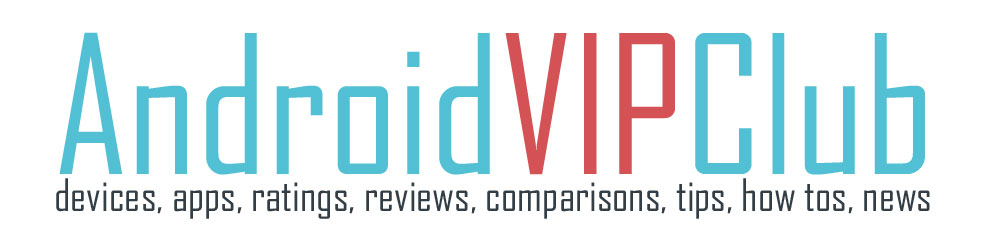Samsung Galaxy Note 3 is one of the best Android smartphones. It is extremely fast, it has a great camera and a lot of apps. And it also has a lot of hidden or uknown features. Here are some of the smartest tips to control your device.
For every tip we have a video on the bottom of the page (a playlist). So check the video and the steps and then try the tips on your own Samsung Galaxy Note 3.
ALL THE TIPS IN VIDEO
AIR GESTURES CONTROL
Samsung Galaxy Note 3 is famous for the non touch controls. There are a lot of controls, let’s focus on some. Go to Settings – Controls select Air Gestures and enable it. Then you can do some stuff like:
– Quick glance: Move your hand above the screen when the phone is sleeping and it will show you some important messages
– Air jump: Move your hand up and down and scroll up and down
– Air browse: Move between pictures with your hand
– Air call accept: answer incoming calls by moving your hand above the sensor.
SMART EYE CONTROL
You can control your device just with your eyes. This is magical too, when it is working. Your device is using the front camera to check your eyes and do stuff you want. Go to Settings – Control and select Smart screen. Then select:
– Smart stay: Your phone stays on as long as you are looking at it
– Smart rotation: The screen will move along with your face rotation
– Smart pause: If you are watching a movie and a nice chick passes by and you look at her, smart pause will pause your video
– Smart scroll: It will check where your eyes are looking and will scroll down when it’s time to read the rest of the web story.
SMART MOTIONS
There are some sensors on your Samsung Galaxy Note 3 that can make your life easier. Here are some stuff you can do with motions. Go to Settings Controls – Motions and select:
– Direct Cal: You go to a number and then put the phone on your ear, the device automatically calls the number
– Smart Alert: Your phone will vibrate when you take the device on your hands if there are any missed calls or messages
– Zoom: You can zoom in and out by moving the device back and forth
– Pan: You can move around an image by moving your device up and down
– Mute: Turn over your device to mute it when calling
MULTIVIEW
Multiview is a great app to have multiple apps open on your screen. First you have to enable multiview from Settings – Device – Multi window. Then you can see an arrow on the left side of the screen. Tap on it and you cna see some apps that can run together.
FONTS SIZE
You can change the font size in Samsung Galaxy Note 3 from the main menu. Just go to the Settings – Choose Device and Go down to Fonts. Select from Tiny to Huge. My selection is Extra Small.
FAST SEARCH
The fastest way to search your phone is called S-Finder. It is very easy to get access to S-Finder. Just long press the Settings (Menu) button and you have access to S-Finder.
TV CONTROL
Samsung Galaxy Note 3 has an IR transmitter and you can control your TV with that. You can replace a lot of traditional transmitters with this device and it’s really useful. Open the WatchON app preinstalled in the phone and follow the guide to set up your remote.
GLOVES SUPPORT
The screen of Samsung Galaxy Note 3 supports gloves. So when it is cold, you can still control your phone. Just go to Settings – Controls and go down and select Increase touch sensitivity. Now the screen is more sensitive and you can control it with gloves.
LOUDER IN POCKET
If your phone is in your pocket and you are missing some calls, then you have to check the setting Increase volume in pocket. This setting is hidden inside Call Settings. So open your Calling app, press the menu button and select Call Settings. Then check the Increase volume in pocket setting.
CALL BLOCKER
If you want to avoid some people, Samsung Galaxy Note 3 will help you with call filters. Open the Phone app, press the menu button and select Call Settings then press the first choice called Call rejection. You can choose to reject all incoming calls or make a list with unwanted numbers (auto reject list). Add some numbers by putting Create or just select Unknown to reject unknown numbers.
SPECIAL RINGTONES
Customise ringtones for your friends, every contact can have its own ringtone. Just go to Contact book, pick a contact, tap it to edit it, and scroll down and find the Add button (next to OK) on the ringtones list. You can now choose your favourite music as a ringtone for that contact.
SPECIAL VIBRATION
With Samsung Galaxy Note 3 you can understand when a friend is calling even if your phone is on vibration. You can customize the vibration pattern for each contact. Go to Contact app, find the app and scroll down to Vibration pattern. Choose one of the ready patterns or Create a new one. Tap to create the pattern and the save it.
RECENT APPS
Hold down the central button to find the last apps you used. Remove them by swiping right or left on them.