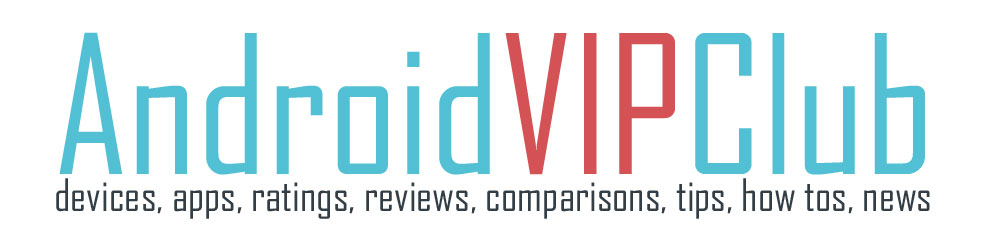Need to record your voice, take some voice notes? There are a lot of apps that can do the same thing. Some of them are preinstalled in your device, others are free at Google Play.
If there is no app right from the begging on your smartphone, you can download a free app. There are a lot of them that can do the same thing. What you need to know is that you need an app that can record audio files that can be played by all major music players (windows included).
So you can use the Smart Voice Recorder app, a useful app that can record your voice in wav.
Every recording app will take the micro source and record it. So the quality depends on your phone and the quality you will choose. If your mic is good, then you will have a great quality.
Keep in mind that you need to talk right next to the microphone of your phone so it’s necessary to find where the mic is.
STEPS
Download the app, install it and open it.
There are two buttons on the bottom of the app, Recordings and Start Recording.
Press Start recording and start talking. You can see that it records your voice by the moving wave on the screen.
You can pause or finish the recording (or cancel it).
When you press pause, the file remains active to continue the recording on the same file.
When you press Finish, you can see a box and name the file. After naming the file you can see the folder with all the recordings.
Now go back and press the three dots on the top to access the settings.
In quality setting you can change the quality to CD or less. If you choose CD the files will be bigger.
You can also set the location of the recordings on the SD card to find the recordings when you connect your device to the PC.
You can also set the microphone adjustment to make it more sensitive.
If you want to share a recording, go to recordings and long press on the recording you want to share. Then select Share and select the share mode. Send it with email, dropbox or bluetooth.
This is great app for keeping notes and record things you like.
Check the video for more: