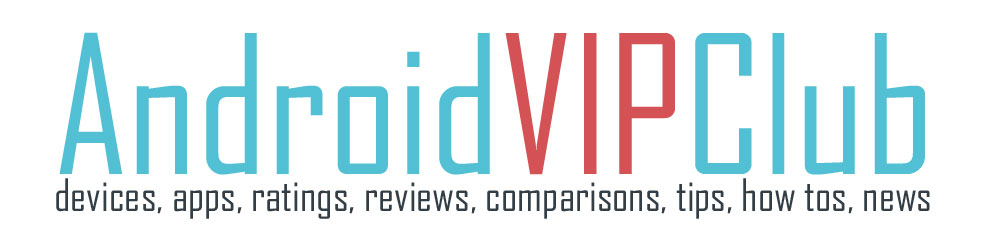Batteries are a problem in our smartphones because they don’t last as long as we want. We have already posted some tips to make the battery last longer.
Samsung Galaxy S5 has Power Saving mode (a similar Power Saving mode is found in almost every premium Android device) and a new Ultra Power Saving Mode that will help you save your battery. Let’s check them both.
POWER SAVING MODE
With Power Saving Mode you can save battery power by limiting the device’s functions.
Go to the Apps, tap Settings find and press Power saving mode and activate.
Then you have the following options:
• Block background data: Prevent apps that are running in the background from using a
mobile data connection.
• Restrict performance: Limit various options, such as turning off the Recent apps and
Back buttons’ backlight.
• Greyscale mode: Display colours on the screen as grey tones.
ULTRA POWER SAVING MODE
In this mode you take even more actions to extend the battery life.
Go to the Apps, tap Settings find and press Ultra Saving Mode and activate.
In ultra power saving mode the device performs the following:
• Displays colours on the screen as grey tones.
• Limits access to default apps and to various other apps that can be selected from a list.
• Deactivates the mobile data connection when the screen turns off.
• Deactivates the Wi-Fi and Bluetooth features.
The app changes the default screen to a new saving battery one and you have limited access to only certain apps like Phone, Messages and Internet.
On your first screen you can see the battery level and estimated max standby time.
You can add more apps to the screen by pressing the + button. Not all apps are available but this is an extreme Power Saving Mode that will help the battery last really longer.
Of course the standby time is the time taken for the battery to fully discharge
if the device is not used. Standby time may vary depending on device settings and
operating conditions.