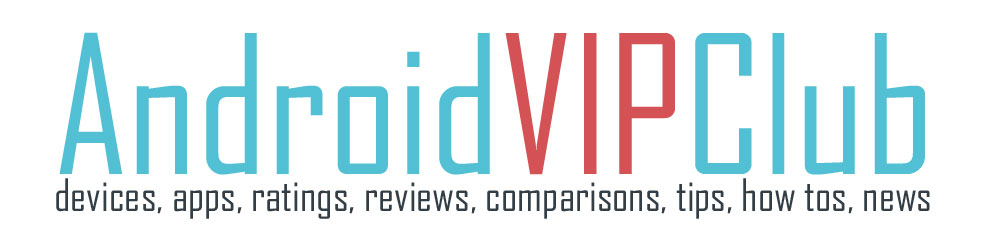If you want to give your device to your children but you are afraid that they will access stuff they shouldn’t, HTC give us a solution.
It is called Kid Mode and is preinstalled in the device. Of course you can download the app in every other phone. It is called Zoodles and is very useful.
With Kid Mode you can let your children enjoy fun and age-appropriate games and more, while helping to protect your important data from accidental deletion.
Create a child profile
It’s really easy to create a child profile. Just follow the steps.
1. Open Parent Dashboard from the All Apps screen. The first time you use Kid Mode, you need to create or sign in to your account using an email.
2. Tap the default name at the top of the screen, and then tap Add Child.
3. Fill out the information on the screen and then tap Save.
Switching to Kid Mode
1. Open the Kid Mode app.
2. If prompted, follow the instructions on the screen to set a child lock.
3. On the Zoodles main screen, tap the profile that you created for your child.
4. Tap the icons to access games and apps, play recorded storybook readings, and more.
Setting child-accessible apps in Kid Mode
When in Kid Mode, you can choose which apps on HTC One your child will have access to.
1. Open Parent Dashboard from the All Apps screen. You can also go to Parent Dashboard from Settings > Security > Kid Mode.
2. Confirm your action by entering the required information (year of your birth).
3. Under Basic Features, tap Apps. You’ll see a list of apps installed on HTC One.
4. Tap the check option beside the app that you want your child to be able to use in Zoodles.
You can also receive or block incoming calls while in Kid Mode. Tap > Device Options, and then select or clear the Allow Incoming Calls option.
Close the app when the children are slleeping
On the Zoodles main screen, tap and then confirm your action by entering the required information (your birth year).
STEPS ON VIDEO