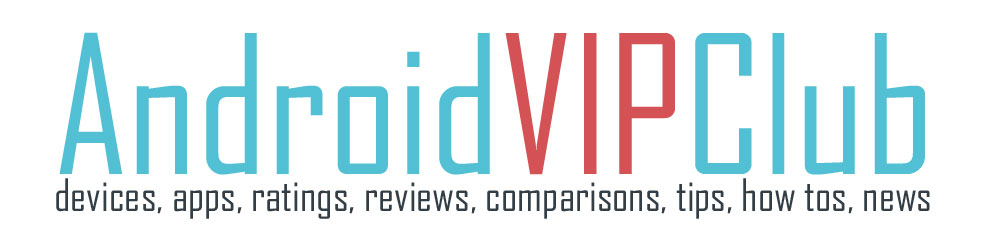[bq_right]Difficulty: Very Easy
Android device used: Google Nexus 4
Android version: Android 4.2[/bq_right]
The last version of Jelly Bean has a new fast settings panel that can help you control your phone fast.
This panel is hidden inside the notification bar and you can find it easily with 2 ways.
Method A: 1 finger
1. Use your finger to drop down the notification bar.
2. Swipe down your finger from tup to down to see the notification bar
3. Press the small square button on the up right side of the phone
Method B: 2 fingers
1. Use 2 fingers to drop down the notification bar.
2. As you can see when using two fingers, you can directly access the fast setting panel.
Settings listed in the panel
Name: The name and photo are coming either from your Google+ profile or your local profile on the phone. Sign in to your profile on Google Plus and change the photo and the name. Tap it, and you’re asked if you want to view your Google+ profile. If it is a local profile, you can add a photo and your name. Tap on it and then press the little icon on the right. You go to your local profile when you can edit it (tap 3 dots right upp), choose edit. Writte your name and put your photo by adding the grey empty photo box. The press Done.
Brightness: Tap on brighteness and you can adjust the display brightness from the pop up menu.
Settings: Tap on Setting to go to the full settings page.
Wi-fi: Tap on Wi-Fi and it shows the network you’re own and the available networks. This is the Wi-Fi settings.
Mobile data: It shows your carrier and you can turn on and off your mobile data. You can also see the signal strength in bars.
Battery: You can tap the battery and go directly to the battery analysis page where you can see what apps are consuming your battery. You can also see the percentage of the remaining battery. If you want to save more battery, read these battery tips.
Airplane mode: By taping Airplane mode you shut off the radios (Wi-Fi, data etc). This is useful when you travel by plane or sleeping and you have your phone next to you (no radiation).
Bluetooth: Tap and go directly to the bluetooth settings menu. You can also see if it is on or off.
Wireless Display: This icon is only available when it is enabled from the settings (settings – display – wireless display).