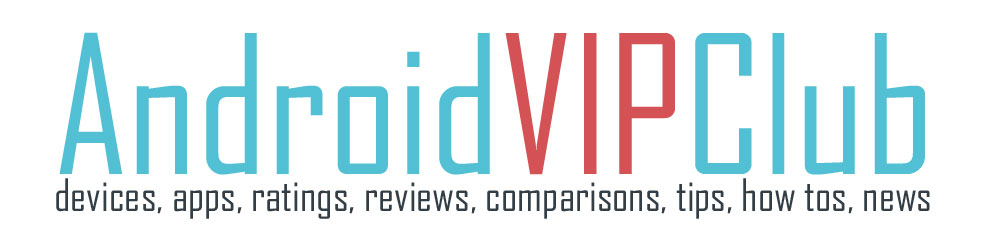Apps on Android phones can auto update to the latest version but not everyone happy with that. .
The auto update settings are hiding inside the Google Apps menu and not in the phone itself.
There are some options to let you auto update or disable the auto update when there is a newer version for yor app.
You can select if you want them to auto update when you are connected to the Wi-Fi, when you are on data or disable the auto update. You can also select auto update to selected apps manually.
Enable and disable auto update for all apps.
1. Open Google Play Store app
2. Press the 3 vertical dots (up right) and select Settings
3. Press the Auto update Apps
4. Select: Do not auto update apps to never auto update your apps or select auto update at any time to always update your apps whether you are on Wi-Fi or 3G or select auto update apps over Wi-Fi to update only when you are connected on a Wi-Fi network.
Manually auto update selected apps
You can manually set some important apps to auto update.
1. Open Google Play Store app
2. Press the 3 vertical dots (up right) and select My Apps
3. Go to the app you want to be auto update and select it.
4. Press again the 3 vertical dots (up right) and select Auto-update
5. Click Yes to the Pop Up if you have disabled the auto update function.
Now you have full control on the update of your apps. Just remember that updated apps are better apps with less bugs and security holes. So update often your apps manually or automatically.