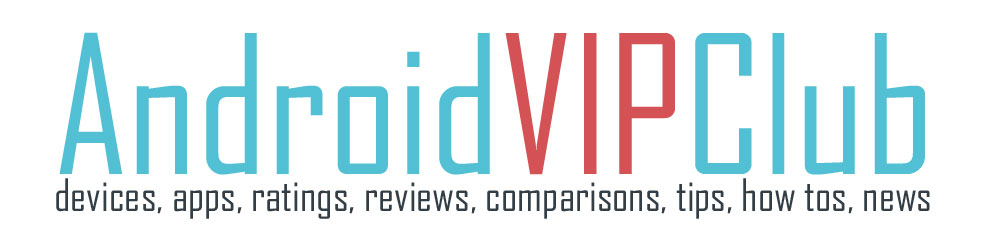[bq_right]Difficulty: Easy
Android device used: HTC One X, Google Nexus 4
Android version: Android 4.X[/bq_right]
The G Sensor is the sensor that can understand the movement of your phone. It is default in all Android phones.
Some devices have a little problem with the calibration and they give you the option to fix it. Other phones don’t.
Steps
1. Go to Settings – Display
2. Scroll down to find G-Sensor calibration
3. There are two options to calibrate the phone, vertically and horizontally.
4. Put the phone on a flat surface (like the ground). (thanks João Pedro)
5. Press Calibrate and don’t move the phone until it is calibrated.
No G-Sensor calibration options problem
If your phone has no G-Sensor calibration options, it is possible that it doesn’t give you this option.
That depends on the phone model and the Android version you have.
For example:
– LG Nexus 4 with Android 4.2 has NO G-Sensor calibration options
– HTC One X with Android 4.0 has G-Sensor calibration options
– ZTE Blade III with Android 4.0 has NO G-Sensor calibration options
– HTC Desire S with Android 2.3 has G-Sensor calibration options
– Sony Xperia Neo V with Android 2.3 has NO G-Sensor calibration optionsο G-Sensor
– Motorola Milestone with Android 2.1 NO has G-Sensor calibration options
Calibrate through games and apps
Most app developers know that most phones don’t give the option to calibrate the G-Sensor so they put that option on the app.
So even if you have a phone with no option to calibrate the G-Sensor you can still calibrate it through the app. But it also works on this app.
In the following video you can see how to calibrate your phone on Labyrinth with a phone like ZTE Blade III with Android 4.0 that has no option to calibrate the G-Sensor.
What you need to do is go to the options of the app and make the calibration as follows: