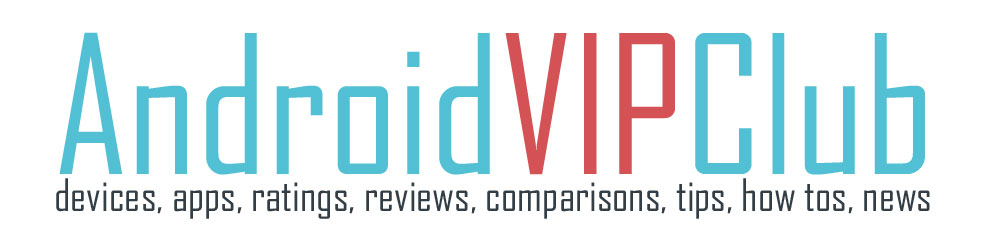If you do a factory reset or switch from another Android phone, you need to backup your SMS.
The SMS cannot be synced with Gmail as you can do with your contacts so you need a special app to backup and save them to your PC or the cloud.
We can save our SMS to our SD card or transfer them to our PC.
[bq_right]Difficulty: Easy
Android device used: Google Nexus 4
Android version: Android 4.2
Android apps used: SMS Backup & Restore, OI File Manager[/bq_right]
Steps
1. Find and download the app
2. The first time you open the app you can find a simple menu
3. Select Backup (first choice)
4. From the pop up menu, select Default/Internal Storage
5. Enter a name on the file
6. The backup is complete and is now stored on your internal storage (or SD card)
Now we need to transfer the file to our PC or in the cloud so as to be safe.
7. Open OI File Manager
8. Go to Home – Storage – SMSBackupRestore
9. Find the file with all your SMSs
10. Long press on the file to select it
11. Press the 3 dots (right up)
12. Select Send and choose your method.
13. You can send them to Drive, Dropbox or Gmail and be sure that your SMSs are safe.
Restore the backup of your SMS
After hard resetting or after moving to another phone you need to restore the backup of the SMS from your PC.
You just need to move the XML file from Dropbox, Gmail, Drive to your phone and then find it through the SMS backup app.
You can find the folder of the app by selecting the folder (right up).
Select the XMS file with the SMSs and press Ok.
Your SMSs are backed up.
You can see all the steps on the video below.