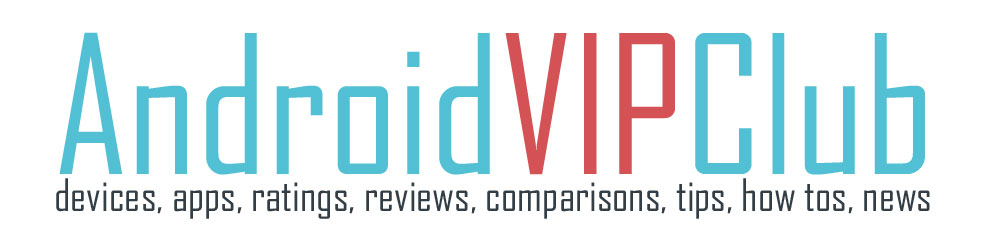Android camera phones have a lot of options. In the market you can find from great 13MP monsters to 20.7MP super camera phones.
These phones give you a lot of options to optimize the result and make unique photos.
Here are 26 options you will find on Samsung Galaxy S5. Most Android phones have a lot of them but not all of them. Every phone has more or less the same apps and some phones have special photo apps and customizations.
Check the 26 photo options you have on Samsung Galaxy S5.
To find the settings go to the apps menu, find the Camera app and then find the options by clicking on Settings.
• Picture size: Select a resolution. Use higher resolution for higher quality. But it takes up more memory.
• Burst shots: Take a series of photos of moving subjects.
• Picture stabilisation: Set the device to automatically detect darker conditions and adjust the brightness of the photo without using the flash.
This option is not available when you take videos.
• Face detection: Set the device to recognize people’s faces and help you take photos of
them.
• ISO: Select an ISO value. This controls camera light sensitivity. It is measured in filmcamera equivalents. Low values are for stationary or brightly-lit objects. Higher values are for fast-moving or poorly-lit objects.
• Metering modes: Select a metering method. This determines how light values are
calculated. Centre-weighted measures light over the entire scene, with emphasis at the centre. Matrix averages the entire scene. Spot measures the light value at the centre of the screen only.
• Tap to take pics.: Tap the image on the preview screen to take photos.
• Selective focus: Use this to take a photo with an out-of-focus effect.
• Video size: Select a resolution. Use higher resolution for higher quality. But it takes up more memory.
• Recording mode: Change the recording mode.
• Video stabilisation: Activate or deactivate anti-shake. Anti-shake helps reduce blur due to camera movement.
• Audio zoom: Make the sound from the zoomed subject louder while recording.
• Effects: Select among various effects that are available.
• Flash: Activate or deactivate the flash.
• Timer: Use this for delayed-time shots.
• HDR (Rich tone): Use this to improve the contrast ratio in photos. HDR enhances the
details in areas affected by too much or too little light.
• Location tag: Attach a GPS location tag to the photo.
• Storage: Select the memory location for storage.
• Review pics/videos: Set the device to show photos or videos after taking them.
• Remote viewfinder: Set the device to use as a viewfinder and control the other device to take photos or videos.
• White balance: Select an appropriate white balance, so images have a true-to-life colour range. The settings are designed for specific lighting situations.
• Exposure value: Allows you to adjust the image brightness.
• Guide lines: Display viewfinder guides to help composition when selecting subjects.
• Voice control: Set the device to take photos with voice commands.
• Help: Access help information for using the camera.
• Reset: Reset the camera settings.